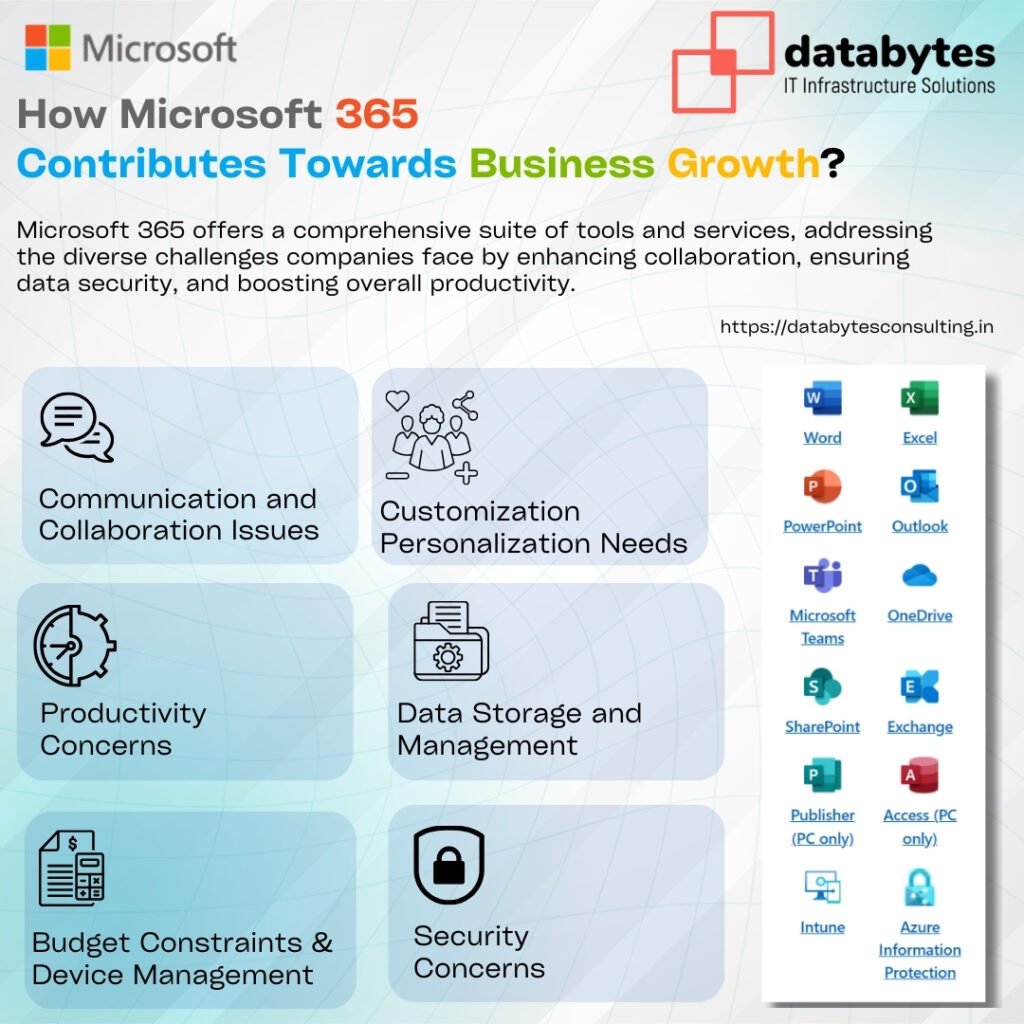Effortless Collaboration with Poly MTR: Your Ultimate Guide to Seamless Meetings
In today's hybrid work environment, having smooth, seamless communication tools is essential for team collaboration and productivity. One of the most innovative solutions to enhance meeting experiences is Poly MTR (Microsoft Teams Room). With its powerful integration features for platforms like Microsoft Teams, Zoom, Cisco WebEx, and Google Meet, Poly MTR offers a unified space for all your meeting needs. Whether you’re in a boardroom or working remotely, Poly MTR ensures that connecting with your team is as simple as a few clicks.
Let’s walk you through some essential features and tips for making the most of Poly MTR in your meetings.
1. Scheduling Meetings and Joining with Room ID
When you schedule a meeting, one of the easiest ways to ensure that it is properly organized is by including the Room ID in your calendar invites. Simply enter the room name or ID in your invite when creating the event, and all the meeting details will be automatically included. This ensures that attendees can easily find the meeting and join on time.
In case you receive a meeting invite without a room ID, you can still join the meeting hassle-free. Just head to your schedule list, and click the ‘Join’ button to instantly enter the meeting. No more scrambling for meeting IDs or wondering how to join!
2. Start Instant Calls with “Meet Now”
Need to have a quick discussion or an impromptu meeting? The “Meet Now” feature is perfect for instant calls. Simply click on the ‘Meet Now’ button to start an immediate video call. Don’t forget to share the link with your team so they can join right away. Whether you’re collaborating on a project or troubleshooting an issue, this feature makes spontaneous meetings hassle-free.
3. Making Calls with “Call” Feature
Connecting with your favorite contacts is made easy with the ‘Call’ feature. You can search for your contacts by their name or user ID and initiate a call directly from the platform. This allows you to reach out to colleagues or clients without the need for extra steps. It’s an efficient way to stay in touch and keep the conversation going.
4. Join Calls with ID
Sometimes third-party vendors or colleagues may not share a meeting invite, but don’t worry—Poly MTR has a solution. With the ‘Join with ID’ feature, you can quickly join any call by simply entering the Meeting ID. No need for formal invitations; just plug in the meeting ID, and you're connected in no time.
5. Sharing Content with the “Share” Option
Need to present your latest slide deck, share a report, or discuss a document in real-time? The ‘Share’ option on Poly MTR allows you to present your screen with ease. Simply click on ‘Share’ and connect through the VC HDMI Input to ensure your screen is ready for sharing. It’s a simple and effective way to keep the entire team on the same page during meetings.
Joining Third-Party Meetings via Zoom and Cisco WebEx
One of the standout features of Poly MTR is its ability to integrate with other popular meeting platforms like Zoom and Cisco WebEx. Using the Direct Guest Join feature, you can seamlessly join third-party meetings without any hassle.
1. Create and Schedule Third-Party Meetings
You can create new meetings directly through the Poly MTR application. Simply schedule the meeting and input either the meeting ID or the room name. This will ensure that you have all the necessary details for your meeting in one place.
2. Meeting Notifications
Once your meeting is scheduled, you will receive a pop-up notification on the Poly MTR device’s touch panel. This ensures you never miss a meeting and are always ready to join at the scheduled time.
3. Join the Meeting
When it’s time to join, just tap on the Join button, and you’ll be seamlessly connected to the meeting, whether it’s on Zoom, Cisco WebEx, or another third-party platform. This easy integration ensures you can join meetings with ease, no matter the platform your colleagues or clients are using.
How to Join Google Meet via Poly MTR
Poly MTR also allows you to connect to Google Meet meetings, which is particularly helpful if you're using Google’s suite of collaboration tools. Here's how you can join a Google Meet meeting using Poly MTR:
- Bring Your Own Device (BYOD): To join a Google Meet meeting, start by bringing your own laptop into the meeting room.
- Plug in the USB Type-C Cable: Connect your laptop to the Poly MTR device by plugging in the USB Type-C cable. This will enable you to use the meeting room’s speaker and microphone instead of relying on your laptop’s peripherals.
- Start the Google Meet Session: Once connected, run the meeting through the Google Meet platform, and you’re all set. Enjoy the high-quality audio and video that Poly MTR provides during your meeting.
Final Thoughts: Poly MTR – Your One-Stop Solution for Seamless Collaboration
Poly MTR is changing the way we conduct meetings and collaborate in the modern workplace. Whether you’re scheduling meetings, joining third-party calls, or presenting content, this platform integrates all your conferencing needs in one place.
From instant calls with “Meet Now” to joining meetings with Direct Guest Join, Poly MTR offers features that make collaboration easy, efficient, and effective. And with seamless integration across Zoom, Cisco WebEx, Google Meet, and Microsoft Teams, your meetings will always be smooth and hassle-free.
Are you ready to elevate your meeting experience? Try Poly MTR today and see how it transforms the way your team connects!